Most web browser developers today understand what users expect to see and do when they use a browser. This is true for Firefox, Chrome, Internet Explorer, Opera, and Safari. Nearly every web browser out there shares a common set of keyboard shortcuts, and as a result, it’s easy for users to switch over and between browsers. There’s plenty of keyboard shortcuts unique to each browser, but here I’ll show you the shortcuts that can be used in all of them.
Note: If you’re using Linux or Mac the modifier keys may be slightly different, though still generally universal.
Basic Navigation Hotkeys
| Keyboard Shortcut | Action |
| F5 | Refresh |
| Ctrl + F5 | Refresh and reset the browser cache for the current page. |
| Alt + Left Arrow | Back |
| Alt + Right Arrow | Forward |
| Alt + Home | Return to Homepage |
| Escape | Stop |
| F6 | Select the address bar (Alt+D and Ctrl+L also works here) |
| F11 | Fullscreen mode, exit fullscreen mode |
| Home | Scroll to top of page |
| End | Scroll to bottom of page |
| Spacebar | Scroll down |
| Shift+ Spacebar | Scroll up |
| Page Down / Up | Scroll down / up |
| Ctrl + C | Copy selected text |
| Ctrl + X | Cut (copy and delete original) text |
| Ctrl + V | Paste copied text |
Advanced Navigation Shortcut Keys
| Keyboard Shortcut | Action |
| Ctrl + D | Bookmark current page |
| F1 | Open a mostly useless help page |
| F3 | Perform a text search on the current page, find next text result |
| Shift + F3 | Find previous text search results |
| Ctrl + F | Perform a text search on the current page |
| Ctrl + G | Find next text result |
| Ctrl + Shift + G | Find previous text result |
| Ctrl + H | Open browsing history |
| Ctrl + J | Open downloads folder and/or history |
| Ctrl + O | Open a local file in the browser |
| Ctrl + S | Download and save current page |
| Ctrl + P | Print current page |
| Ctrl + E | Select the search box or omnibar. (Ctrl + K also works) |
| Ctrl + Shift + Del | Opens up the clear browser history dialog or settings |
| Alt + Enter | Open search in a new tab |
| Ctrl + Enter | Open search term as a website |
| F12 | Open developer tools or Firebug |
| Ctrl + U | View source |
| Alt + F | Makes the menu bar appear (if hidden) |
All About Tabs
| Keyboard Shortcut | Action |
| Ctrl + N | Opens a new window (this works in Windows too) |
| Ctrl + Tab | Cycle forward to the next tab |
| Ctrl + Shift + Tab | Cycle backward to the previous tab |
| Ctrl + F4 | Closes the current tab. |
| Ctrl + T | Opens a new tab. |
| Ctrl + Shift + T | Opens a recently closed tab. |
| Alt + F4 | Close the entire window (truly universal for every app) |
| Ctrl + # key (1 to 8) | Changes view to the tab number chosen |
| Ctrl + 9 | Changes view to the last tab |
Mouse and Keyboard Combos
| Keyboard Shortcut | Action |
| Ctrl + Mousewheel | Zoom in our out |
| Ctrl + 0 | Reset to 100% (default) zoom |
| Mousewheel Press | Closes tabs if clicked on a tab, opens links in new tab, scroll |
| Ctrl + Left Click | Open link in a new tab |
| Shift + Left click | Open link in a new window |
| Shift + Ctrl + Left click | Open link in a new background tab |
I hope you find all of these shortcut keys useful, and please let us know if we missed any in the comments below!
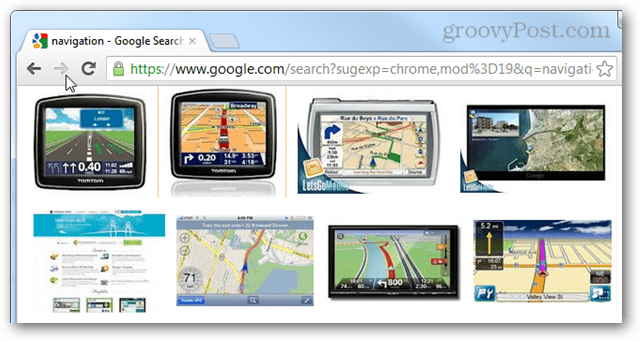
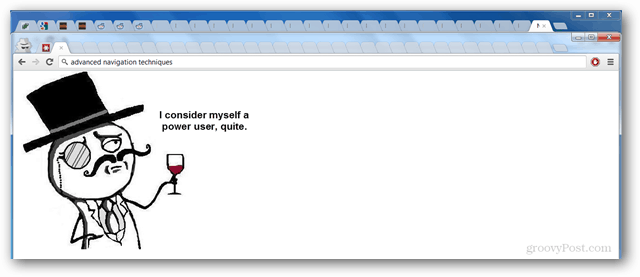
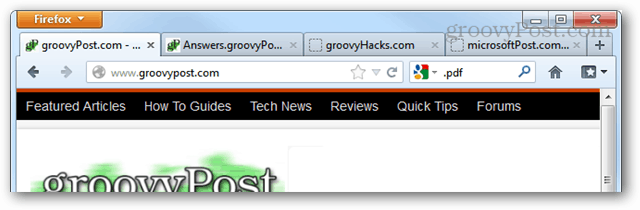
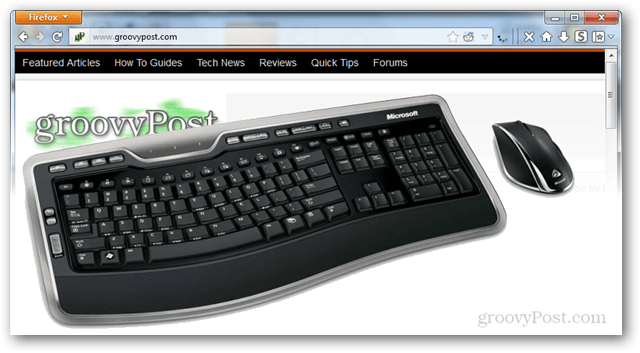
https://www.groovypost.com/groovytip/windows-8-metro-keyboard-shortcuts/
Ctrl + J = shows downloads