As 2021 is coming to a close, it’s a good time to look back at the good and not the good things that happened in the Microsoft universe this year. The ongoing COVID-19 pandemic has affected the Redmond giant and many other companies in a lot of ways, but as of this writing, Microsoft remains the rare tech giant with a mindblowing $2 trillion market capitalization, alongside Apple.
Six years after Satya Nadella became the new CEO of Microsoft, it seems that the company is doing better than ever. Microsoft’s cloud services including Azure and Microsoft 365 continue to experience solid growth, while LinkedIn, the most expensive acquisition in Microsoft’s history saw its revenue surpass $10 billion for the first time this fiscal year.
On the consumer front, there have been some exciting events this year with the launch of Windows 11, as well as new Surface devices such as the Surface Laptop Studio on the Surface Duo 2. Xbox fans also got to play a strong lineup of new exclusive games including Microsoft Flight Simulator, Forza Horizon 5, and Halo Infinite.
Of course, there were also a couple of missteps along the way: The launch of Windows 11 hasn’t exactly been a smooth affair with lots of FUD around its minimum system requirements. In recent weeks, there’s also been a growing sentiment that Microsoft is starting to ruin its new Chromium-based Edge browser with bloat, with an excessive focus on shopping features no one asked for.
It’s impossible to be completely exhaustive about everything Microsoft did in 2021, but it’s been an interesting year overall and the company has set the stage for what could be an even more exciting 2022. Without further ado, let's start with the few things that Microsoft did really well this year.
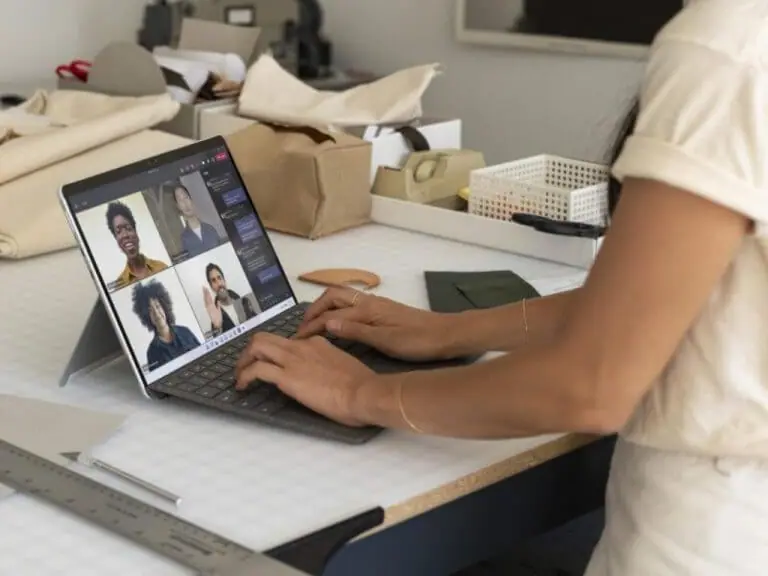
The good
Windows is back
If many believed Windows 10 to be “the last version of Windows,” the company surprised many enthusiasts with the announcement of Windows 11 in June. This new version of Windows is the first to be released under the leadership of Panos Panay, the Surface inventor who’s now become Executive Vice President and Chief Product Officer at Microsoft.
Following the departure of Terry Myerson and people like Joe Belfiore taking the back seat at Microsoft, Windows was desperately in need of a public face. Panay isn’t exactly the most charismatic public speaker in the tech industry, but he’s a decent storyteller and there’s no doubt that he has a vision for the future of Windows.
Earlier this year, Microsoft announced that it had stopped working on Windows 10X, a new lightweight version of Windows 10 for Chromebook-like devices to focus on what PC users actually use. Windows 11 marks the beginning of a new era for the desktop OS which will now receive major updates once a year, just like the most popular software platforms these days.
Windows 11 brought a fresh coat of paint as well as useful new features for power users, but the OS still looks like it’s a work in progress. The UI inconsistencies that plagued Windows 10 haven’t completely disappeared, and exciting new features like the integration of the Amazon Android App store were not ready for launch. Still, Windows 11 marks a step in the right direction for Microsoft, and it’s good to see that the desktop OS now has the company’s full attention.

Exciting new Surface devices
We’re now getting used to seeing Microsoft update most of its new Surface devices in the fall, but this year has been pretty special. Just like Apple, Microsoft is a company that slowly iterates, but we finally got a redesigned Intel-based Surface Pro tablet this year with the Surface Pro 8, which leverages the same slimmer design previously seen in the Surface Pro X line.
Instead of releasing a new Surface Book 4, the company also surprised us with the Surface Laptop Studio, a new 2-in-1 workstation that drops the detachable screen for a more convenient flippy form factor. The Surface Laptop Studio is the most powerful Surface device the company ever released with up to 32GB of RAM and optional Nvidia GeForce RTX 3050Ti GPU, and our own Arif Bacchus loves it.
The Surface Laptop Studio shows that Microsoft is finally paying attention to professionals looking for a powerful mobile workstation. Now, we just hope that Microsoft will iterate on this new form factor more frequently than the neglected Surface Studio line, which hasn’t seen a new model since the Surface Studio 2 was released three years ago.
Xbox has more momentum than ever
If Microsoft’s Xbox Series X and Series S launched without big exclusive games last year, the company finally delivered in the second half of 2021. With Microsoft Flight Simulator, Forza Horizon 5, and Halo Infinite, Xbox gamers finally have exclusive games that make good use of the Xbox Series X’s 12 teraflops of computing power.
Following its acquisition of ZeniMax/Bethesda earlier this, Microsoft's Xbox Game Studios division now includes 23 talented studios which will allow the company to release a minimum of one exclusive first-party game every quarter. Bethesda’s Starfield is already one of the most anticipated games of 2022, but Microsoft’s Xbox Game Pass service will also have several third-party high-profile games available on day one including A Plague Tale: Requiem, S.T.A.L.K.E.R. 2: Heart of Chernobyl, and Scorn.
If Microsoft doesn’t share any data about hardware sales anymore, VGChartz estimated Xbox Series X|S sales at 11M units since launch in December, which isn’t so far from lifetime PS5 sales at 16.6M units. If the Xbox Series X and the PS5 both remain hard to find due to the ongoing chip shortages, the Series S seems to be more broadly available and it has reportedly outsold the Series X in several key markets.

The bad
Microsoft still sucks at communication
Year after year, communication seems to remain one of Microsoft’s true Achilles’ heel, and the Windows 11 announcement was another great example of that. Truth be told, Microsoft deserves credit for creating a more secure OS that leverages new features such as Secure Boot and TPM 2.0 chips, but the company did a pretty job at explaining which Windows 10 PCs would be eligible for a free upgrade.
It certainly didn’t help that the company’s PC Health Check app, which was supposed to tell Windows 10 users if their PC could upgrade to Windows 11 or not was pretty barebones at launch. The first version of the app couldn’t tell users why their Windows 10 PCs didn’t meet the system requirements for running Windows 11, and Microsoft employees were forced to do damage control on Twitter. When you have to reach out to Microsoft employees on social media to get more information about a brand new OS, this is clearly not a good sign.
Because many Windows 10 PCs come with Secure Boot and TPM 2.0 disabled, it’s possible that Windows 11 adoption will be much slower compared to Windows 10. Last month, the IT asset management firm Lansweeper published an analysis of over 10M Windows PCs that showed that only 0.21% of them were running Windows 11 in November, which is really low. Additionally, Lansweeper analyzed over 30M Windows devices across 60K organizations and saw that only 52.55% of them met the TPM system requirements for Windows 11, and only 44.4% of them met the CPU requirements for the new OS.
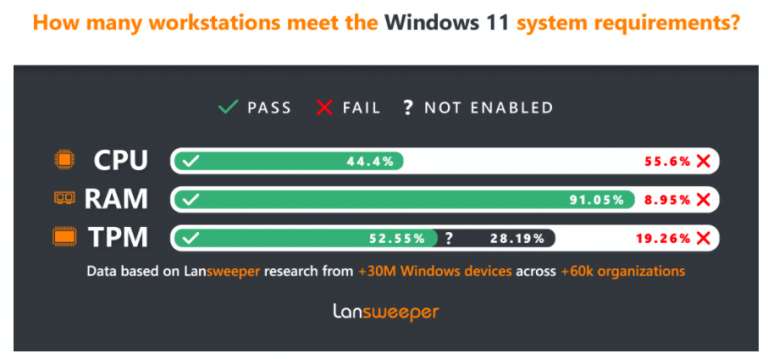
The Windows Insider Program is in a weird place
Microsoft’s Windows Insider Program is still very active, but it’s sometimes hard to follow what’s really happening when there are 3 different rings and some features that are only available for a subset of Insiders. Unfortunately, joining the Dev Channel (previously Fast Ring) isn’t a guarantee to get early access to all new features, as the Windows Insider team usually prefers to test them first with a subset of Insiders.
In some cases, Dev Channel Insiders don’t even get priority access to new features, as was recently the case for the Windows Subsystem for Android. One of the most anticipated new Windows 11 features shipped first to Insiders in the Beta channel in October, and Dev Channel Insiders only had access to the Windows Subsystem for Android and the Amazon Android App Store in November.
If Windows 11 will only get one major update once a year, non-Insiders may not need to wait until the fall to get new features. The Windows Insider team now says that that new features on OS improvements that are being tested with Dev Channel Insiders could "show up in future Windows releases when they’re ready, and we may deliver them as full OS updates or servicing releases.” This could well be the case for the Windows Subsystem for Android, which may ship to non-insiders via a “servicing release” instead of a major OS update. There’s no way to know, though, and we wish the Windows team was a bit more transparent with ETAs for new Windows 11 features.
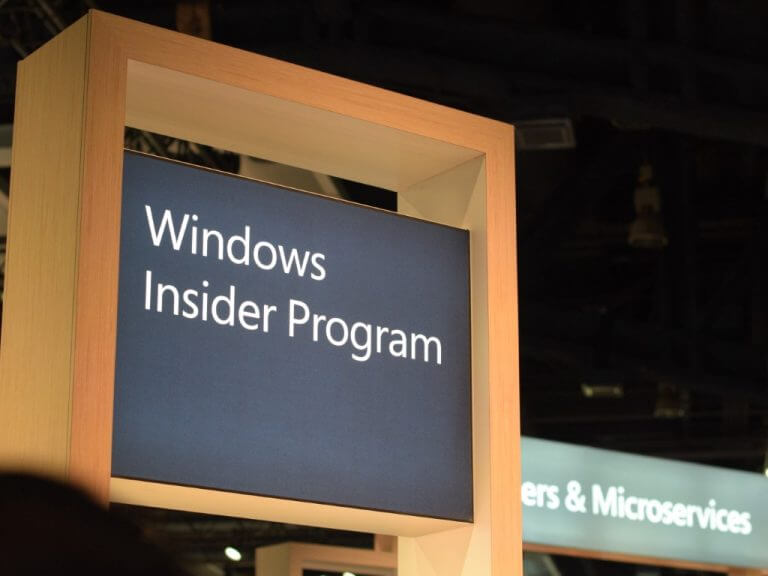
Microsoft Teams for consumers
It’s clear that Microsoft Teams has slowly but surely cemented its place as a leading communication app in the enterprise world, but Microsoft’s attempt to make Teams a popular messaging app for consumers seems ill-fated. On Windows 11, Teams for Consumers replaced Skype as the pre-installed messaging app, but it’s not clear why anyone would use a brand new app to chat with friends and family when WhatsApp or Facebook Messenger already do that just fine.
Obviously, Microsoft doesn’t really “get” social and Teams for Consumers can’t compete with established competitors with billions of users. Teams is also competing with Skype, which already lost this battle years ago. On mobile, using the same Teams app for enterprise and personal messaging is also not convenient at all, and WhatsApp gets it by having a separate mobile app for business users.
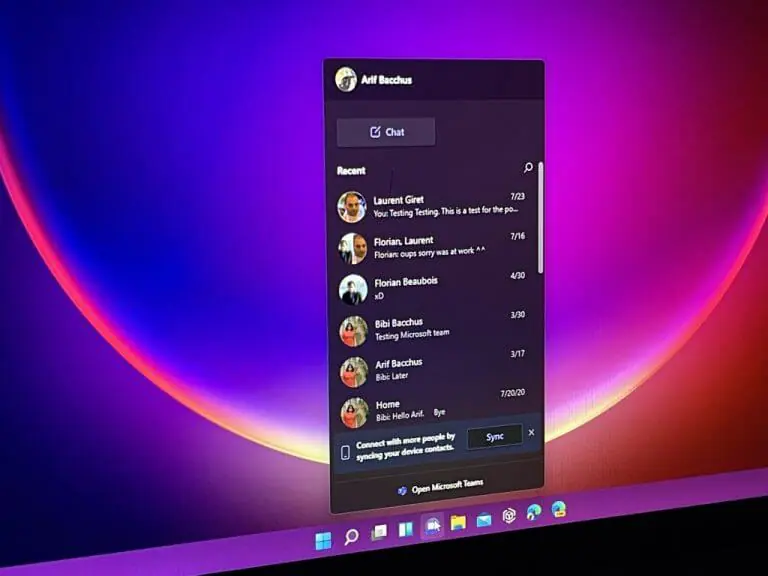
The ugly
Microsoft Edge has a bloat problem
Microsoft’s new Edge browser launched as a fast and bloat-free alternative to Google Chrome, and it has since gained useful new features such as Collections, Vertical Tabs, or Sleeping Tabs. In recent months, though, the Edge team seems to have switched its focus on adding new shopping features, and Edge users seem to disagree with this new direction.
"One area we’ve been focused on is making your shopping experience fast and seamless,” explained Microsoft CVP Liat Ben-Zur in a post highlighting why Edge was “the best browser for shopping.” Between the autofill coupons feature, built-in price comparisons, price history, and easy access to customer ratings, Microsoft wants to make Edge “the personal shopping assistant you’ve always needed,” but is this what Edge users really want.
Recently, the Edge team seemed to have crossed a line with a new “buy now, pay later" that is currently being tested with Edge Insiders. Microsoft has teamed up with the Fintech company Zip to make this BNPL feature built-in in the browser, and there’s an argument to be made that such services can be predatory. Kevin Beaumont, an ex-Microsoft employee publicly asked the company to kill the feature, while also pointing out many other controversial moves done to discourage Edge users to switch to Google services.
Google, Facebook, Apple, Microsoft and Amazon are basically in a race to the bottom about who can make the most money while pointing at each other for being shittier.
That situation just means everybody involved is covered in shit, while smugly thinking they’re the best.
— Kevin Beaumont (@GossiTheDog) December 3, 2021
Microsoft Edge remains a solid browser, but maybe it’s time for the Edge team to set its priorities straight. There’s a lot of competition in this space right now, and no one wants Edge to become a personal shopping assistant or a casual games platform. A good web browser should be fast and reliable while respecting your privacy, and we hope the Edge team will focus more on the fundamentals in 2022.
Windows on ARM PCs are still boring
While Apple has just released some impressive new MacBook Pros using the company's new M1 Pro and M1 Max chips, the PC ecosystem is still waiting for the ARM SoC that will finally shake things up. Windows on ARM PCs have been around for many years now, but even Qualcomm's latest Snapdragon 8cx Gen 2 that powers Microsoft's Surface Pro X didn't really move the needle in terms of performance.
Things could finally change with Qualcomm's Nuvia team working on next-gen ARM PC SoCs that could rival Apple Silicon. According to a recent report, Qualcomm's exclusivity deal with Microsoft for Windows on ARM PCs could also end soon, and we may see other chipmakers including Samsung and MediaTek enter the fray. Microsoft is also rumored to be working with AMD on its own ARM-based chips for Surface devices, but it could take years before Microsoft or its hardware partners manage to replicate Apple's M1 breakthroughs.
If Apple expects to transition its whole Mac line to Apple Silicon in just two years, x86 chips from Intel and AMD will continue to power the majority of PCs in the market. Earlier this fall, Intel revealed its first 12th gen "Alder Lake" desktop CPUs using a hybrid architecture combining performance cores and efficiency cores, and the advantages of low-powered ARM chips aren't so obvious anymore.

The Surface Duo 2 is more of the same
Microsoft's original Surface Duo had many issues including a lackluster camera, outdated specs, and unpolished software, and many Surface fans expected Microsoft to fix that with the Surface Duo 2. While the core specs are much better on paper, the $1,500 device once again disappointed on the hardware and software front and it's not clear if Microsoft should really carry on with dual-screen devices.
To be fair, dual-screen devices are a new form factor and Microsoft is using an OS that hasn't been designed from the ground up for dual-screen use. However, the Surface Duo 2 having no external screen makes it less easy to use than other dual-screen devices like the Samsung Z Fold 3 or the Motorola Razr, and many users have also been complaining about the touch screens sometimes being unresponsive.
The original Surface Duo saw its price drop pretty quickly, and it remains to be seen if the same thing will happen with the Duo 2. Anyway, longtime Surface fans know that it usually takes Microsoft 3 or more iterations to get a product right: That was true for the Surface Pro line, but the Surface Book line didn't get that chance as the Surface Laptop Studio just replaced the Surface Book 4 many were expecting. We're not sure if Microsoft will release a Surface Duo 3 next year, but in the meantime, Surface Duo owners are still waiting to receive the latest version of Android that may help to make things slightly better.

Looking Ahead
We expect Microsoft to continue to play on its strengths next year, and we've heard the company talk a lot about the new "hybrid work" era in 2021. The software giant explicitly said that Windows 11 had been designed with hybrid workers in mind, and the company is also making a bet on cloud PCs with Windows 365, a new subscription service providing enterprise users seamless access to Windows 10 and Windows 11 PCs from a web browser.
Microsoft may not have flashy new consumer devices and products like Apple and other competitors, but it's still a pretty fascinating company to observe, especially when it's making mistakes. This year, we've seen the company open its Microsoft Store on Windows PCs to all types of apps with much more developer-friendly terms, but the same company would also very much like Windows users to stick with Edge and Bing as their default web browser and search engine.
What do you think are the most important things Microsoft did in 2021, and where do you see the company going next year? Let us know in the comments below.
https://www.onmsft.com/feature/microsoft-in-2021-the-good-the-bad-and-the-ugly

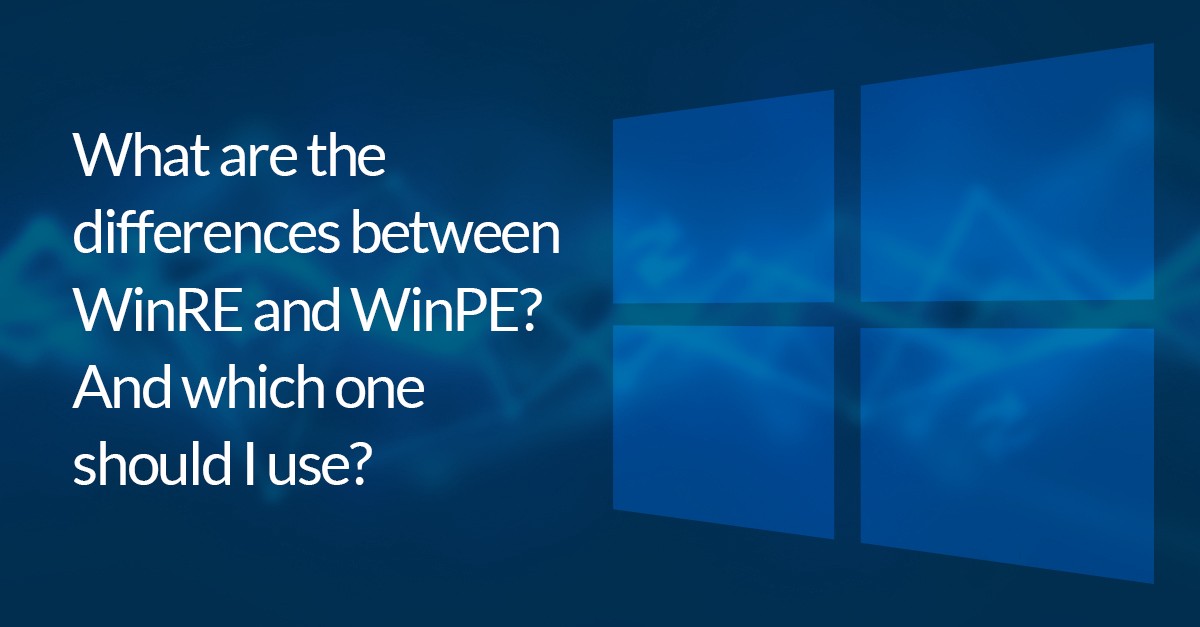




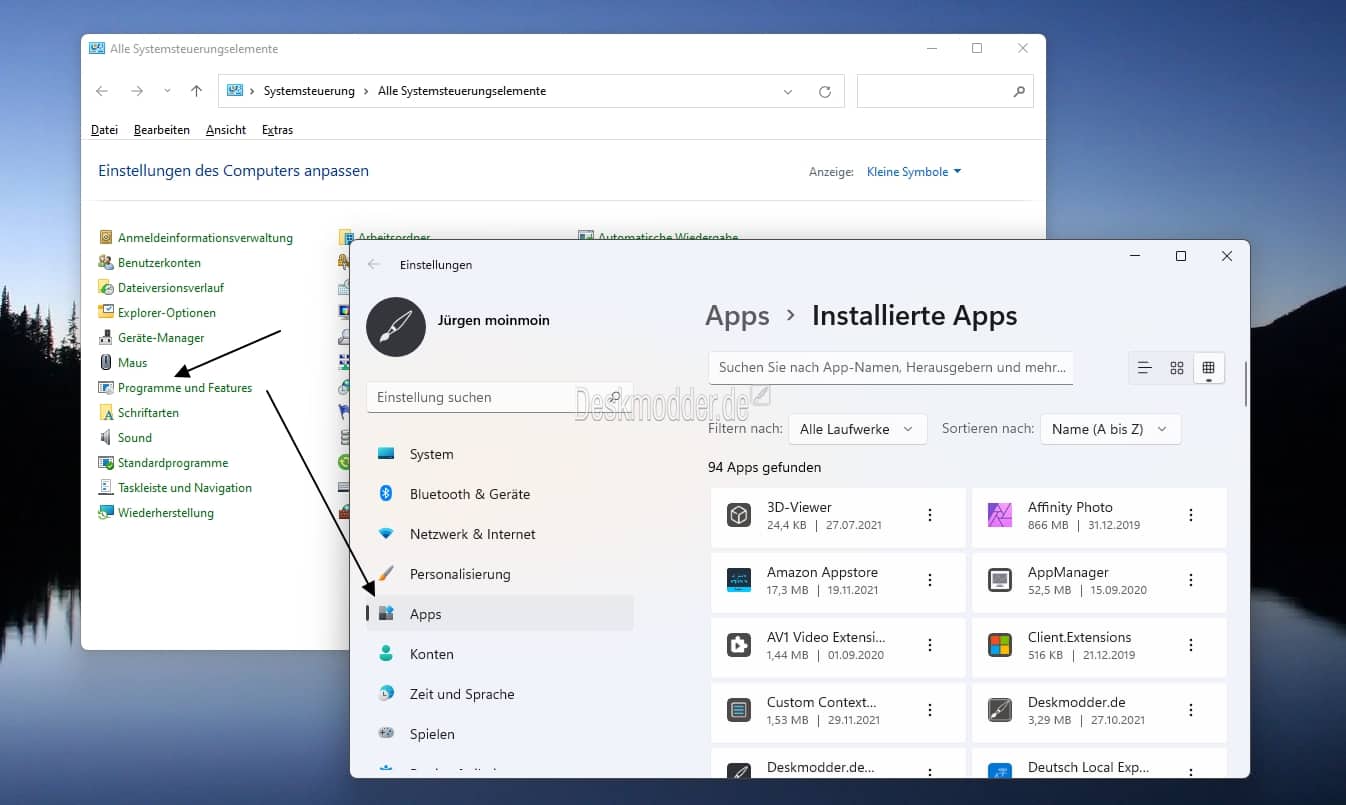


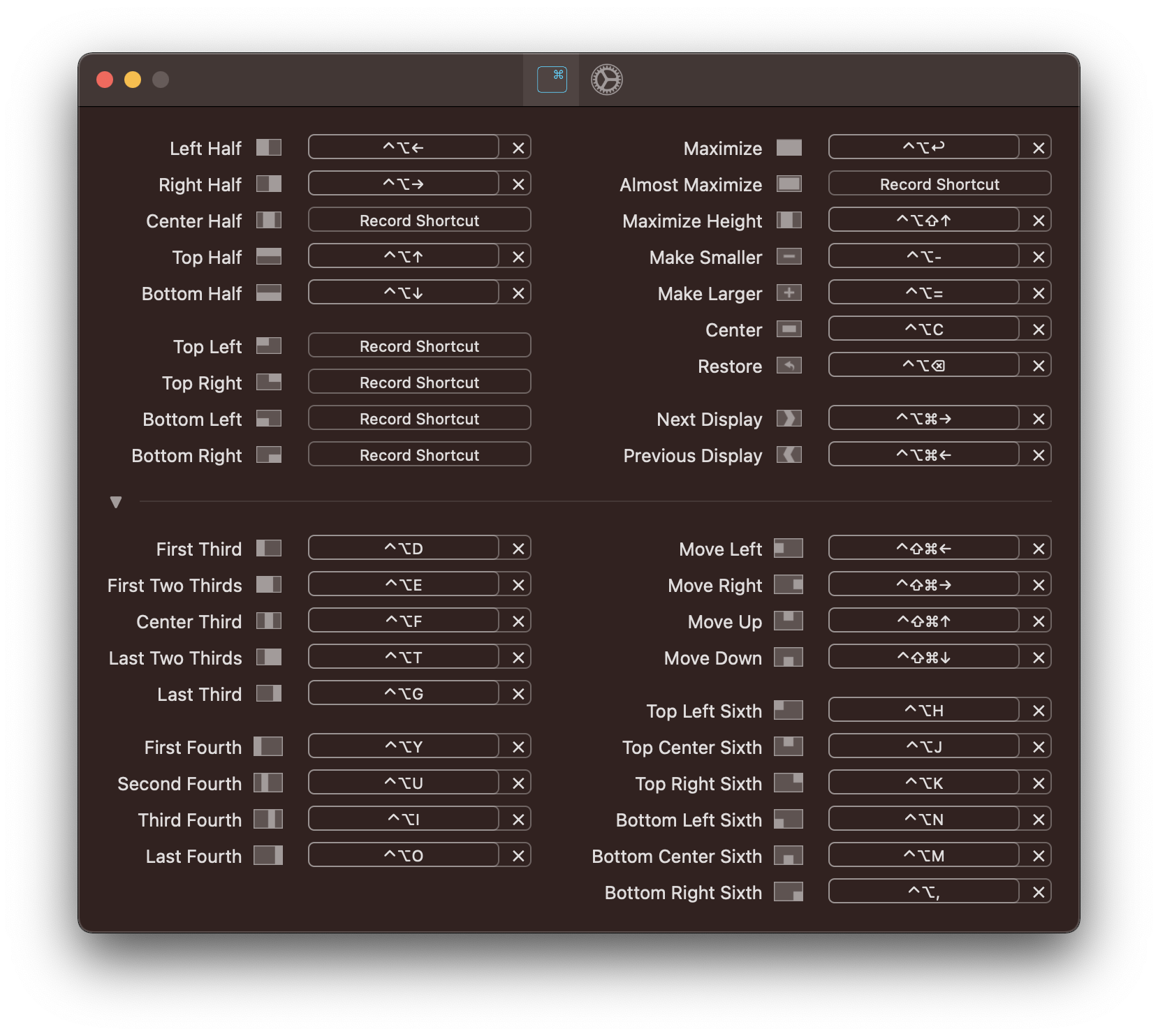

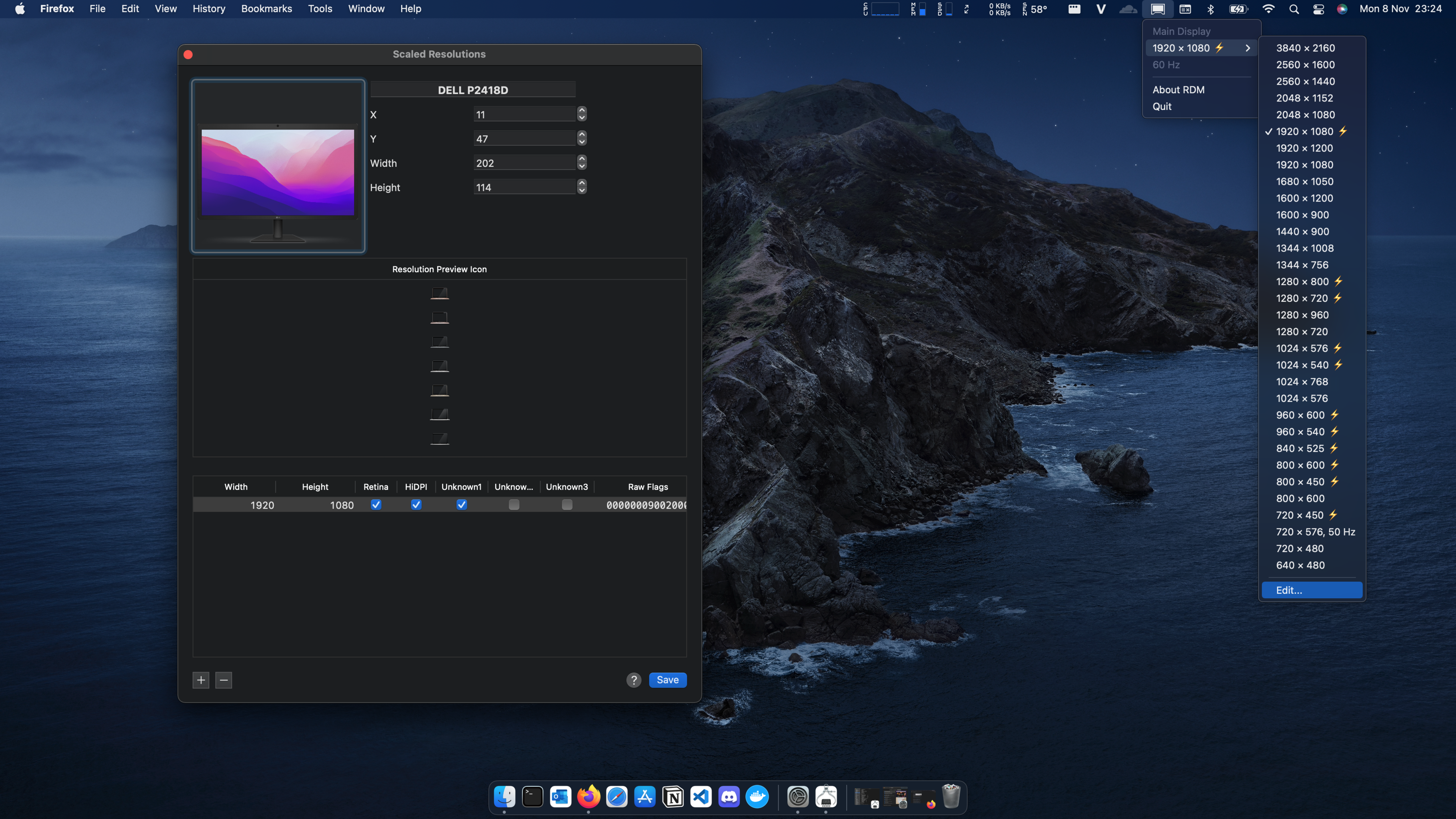
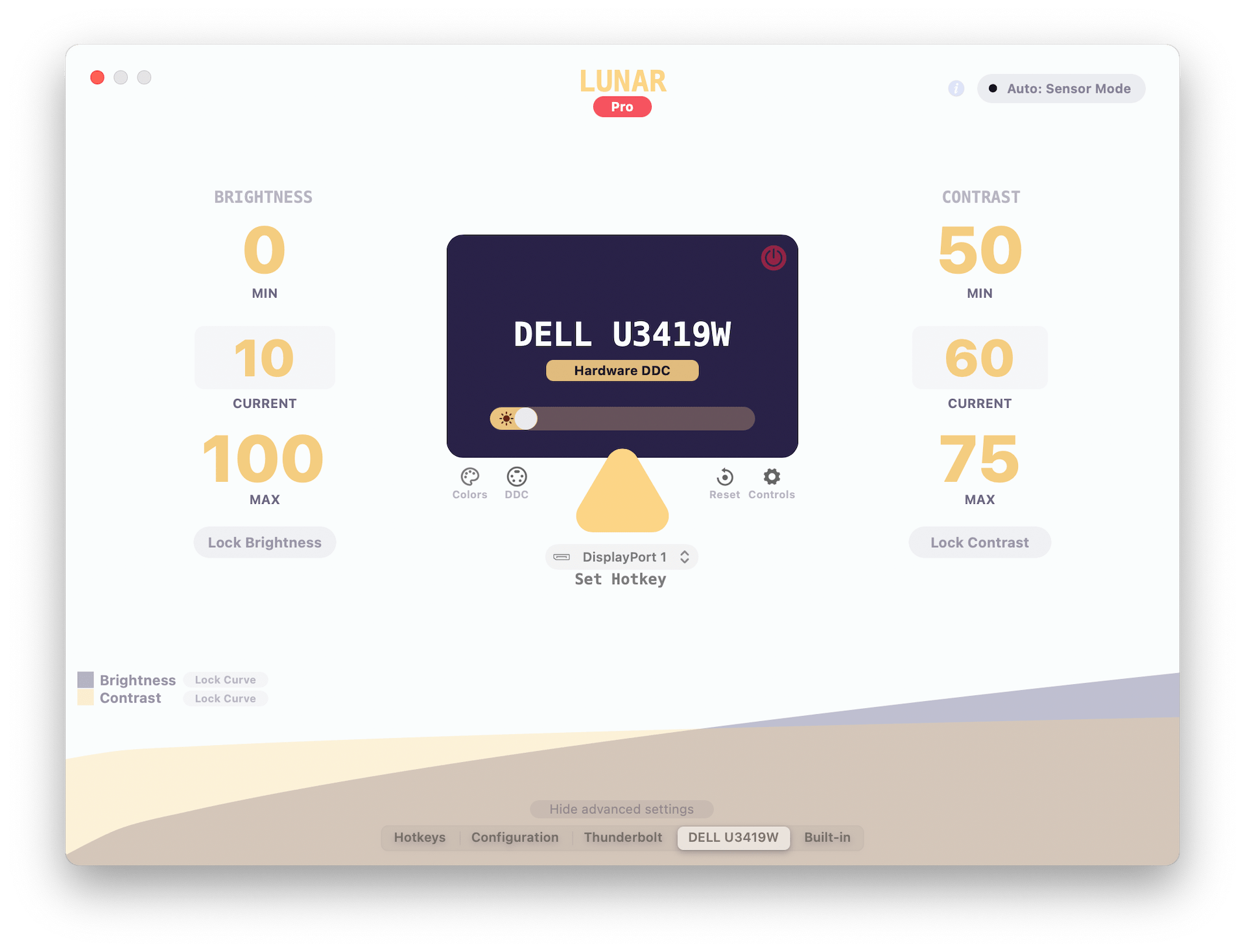
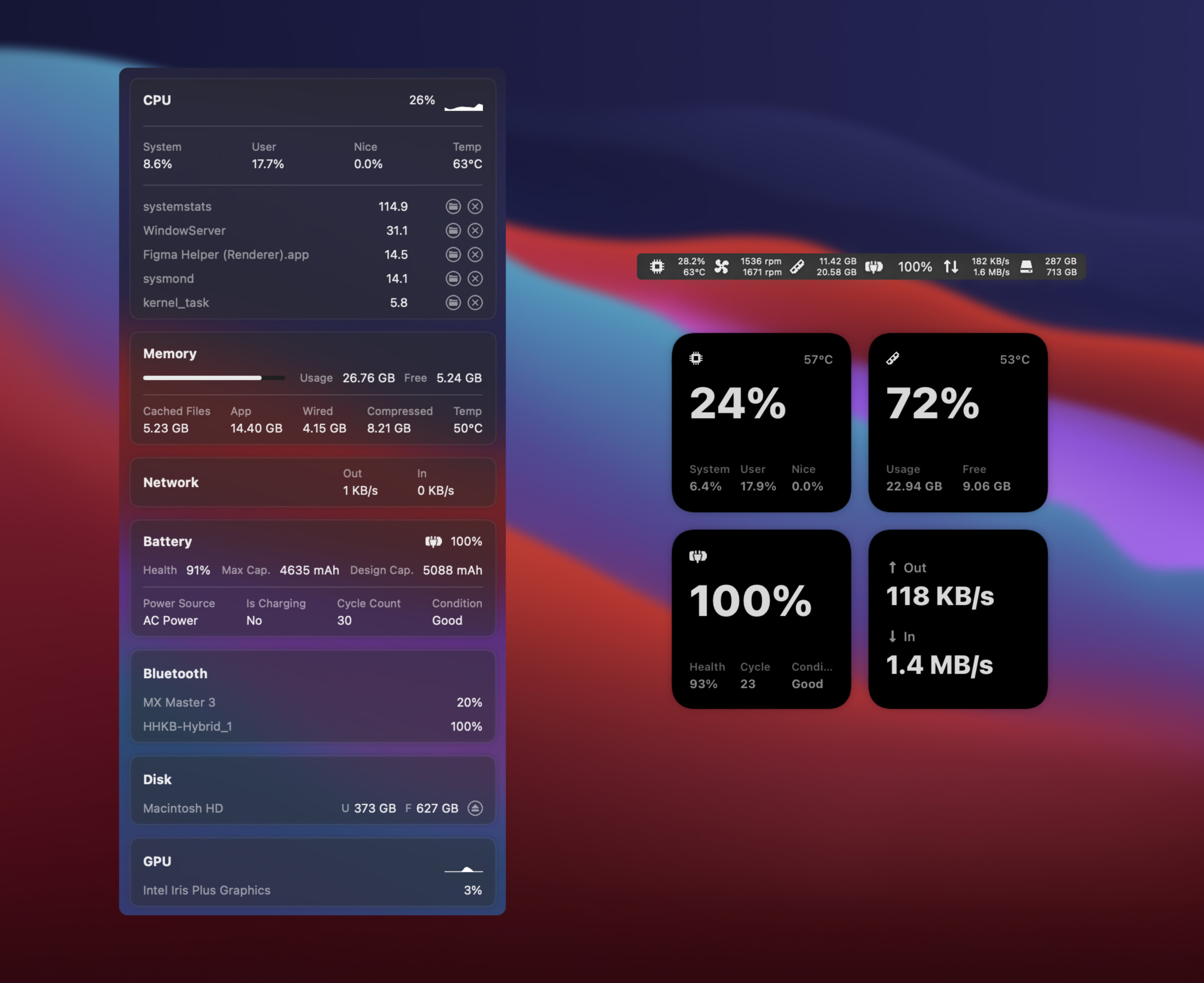

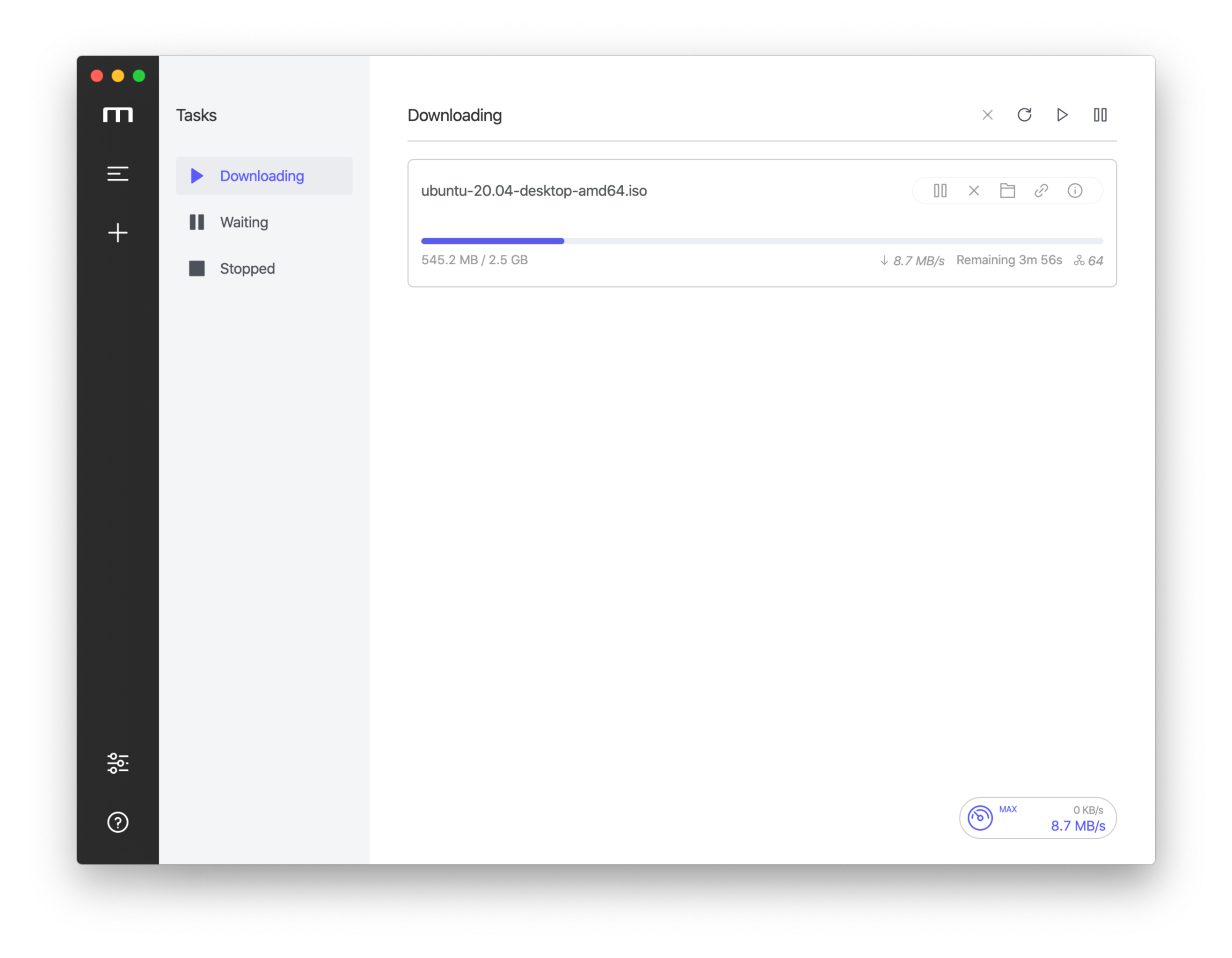
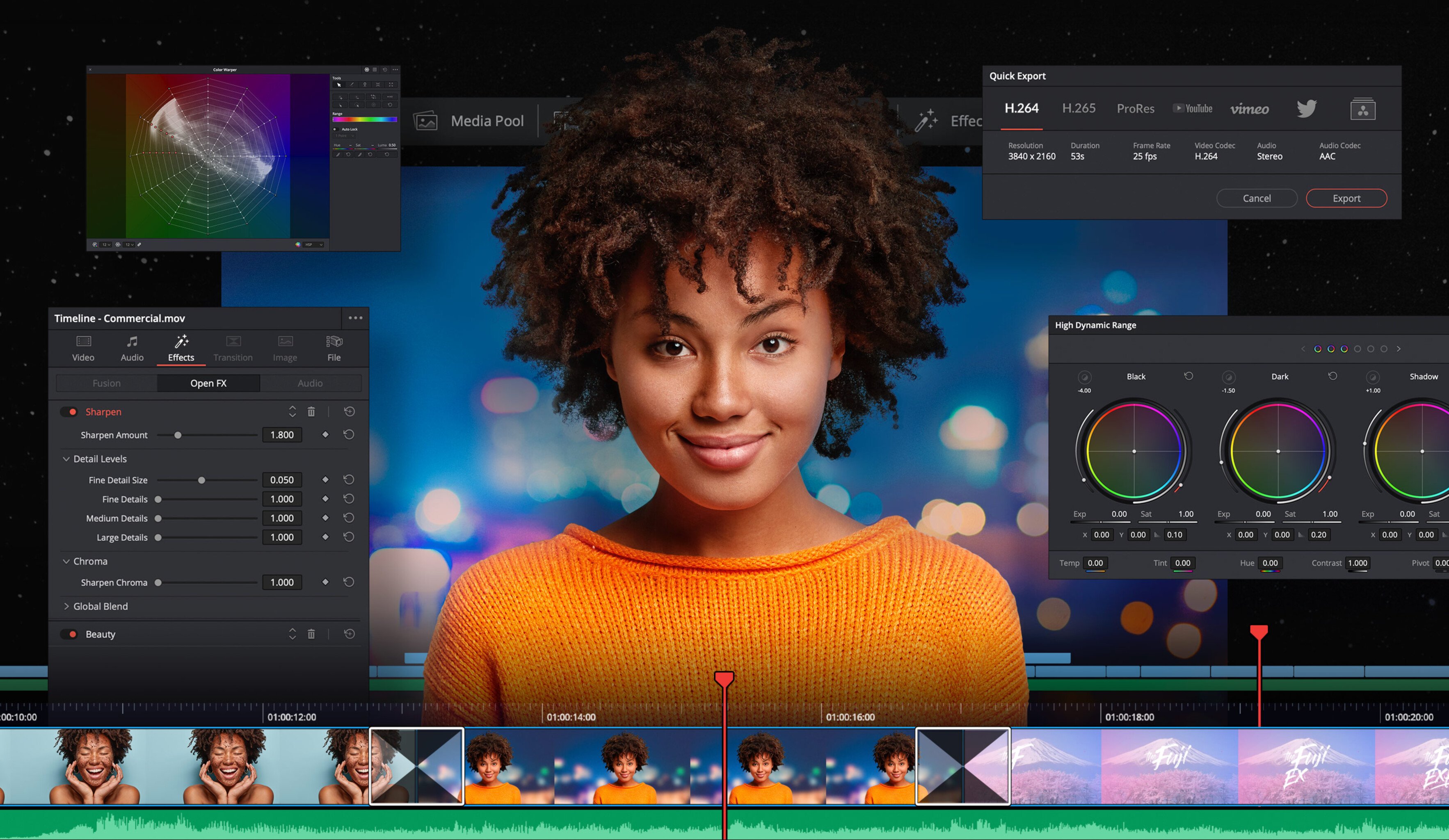
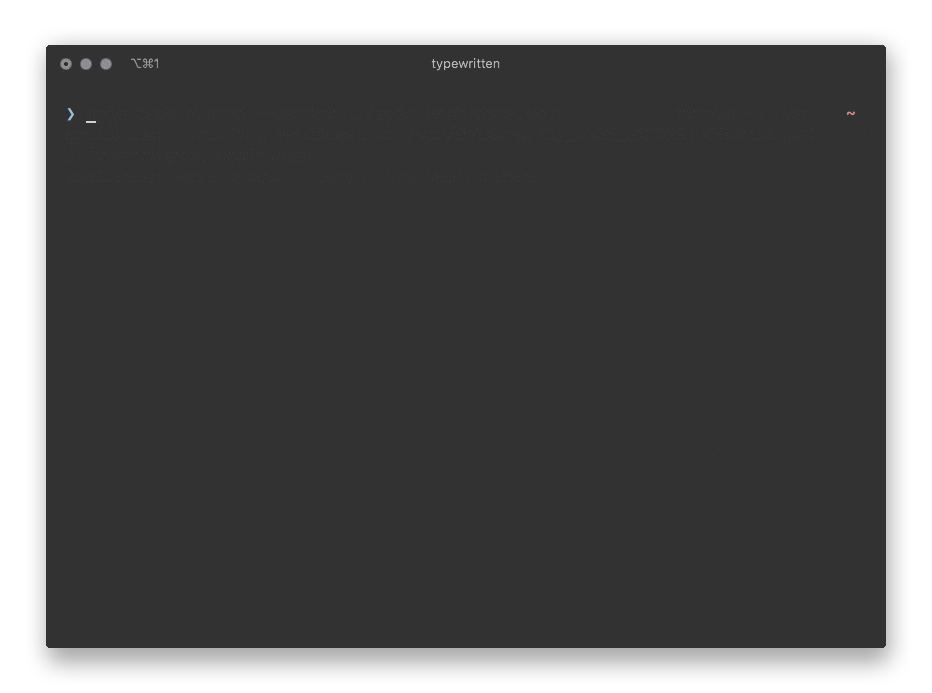
![[IMG]](https://photo2.tinhte.vn/data/attachment-files/2020/06/5061516_Tinhte_Apple_Pro_Display_XDR.jpg)
