Free download and install the best subtitle extractor – VideoProc – on Windows 10/8/7 or Mac computer, etc. and follow the easy 3 steps below to extract subtitles from MKV, MP4, etc.
Step 1. Add the video with subtitle
Run VideoProc and click "Video" button on the main interface. Click "+Video" button to import source video with subtitle.
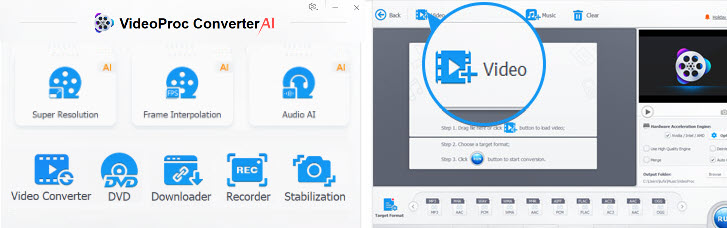
Step 2. Select output subtitle format
Tap "ToolBox" icon. Find "Export Subtitle" option and double click it. Then select an output subtitle file format. You can freely trim a part of video to export its subtitle. Click "Done".

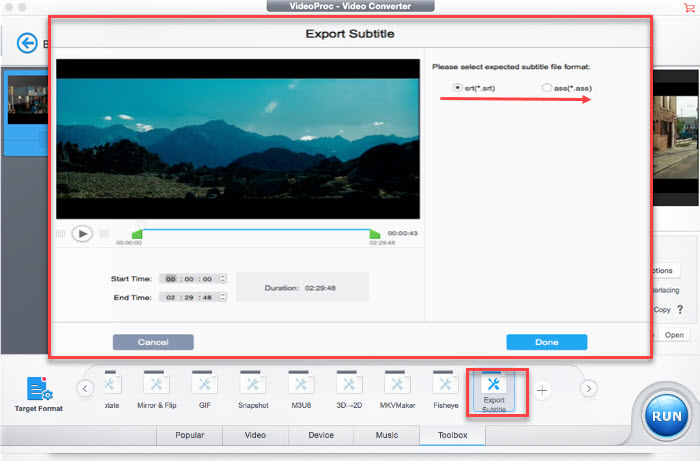
Step 3. Extract subtitle from video
Hit "RUN" button to start extracting subtitle from MKV, MP4 or any other video as SRT or ASS subtitle file at ultrafast speed.
Optional:
1. How to import subtitle to video:
VideoProc also allows users to import external SRT subtitles to video.
Follow the same step above to load video. Click "Subtitle" drop-down menu in the source video column, and click "Load Subtitle". Select the SRT/ASS subtitle file from your computer and add it into video.
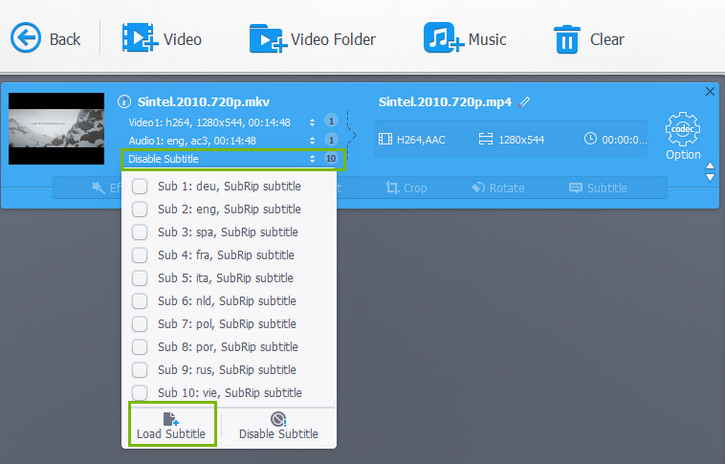
Or you can click "Subtitle" icon in the Edit column. Then click "Add Subtitle File" to choose and import SRT/ASS subtitle file from computer. You can choose "Burn-In" to add subtitle as Hard Subtitles or "Softcode" to add the subtitle as Soft Subtitles which allows you to turn on/off in playback.
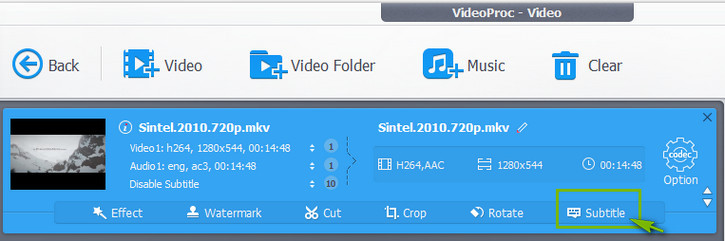
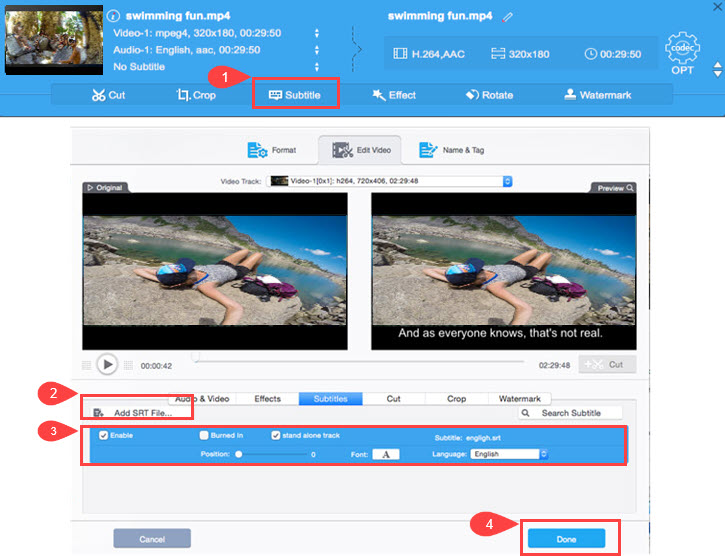
2. How to search SRT subtitle from online sites and import to video:
VideoProc also enables users to search subtitle online and import it to video.
Click "Subtitle" icon to open the subtitle editing window. Click "Search Subtitle File". Then choose "Movie" or "TV Episode", and type movie name, choose movie language. Click "Search" button. Choose a preferred subtitle file and click "Download".
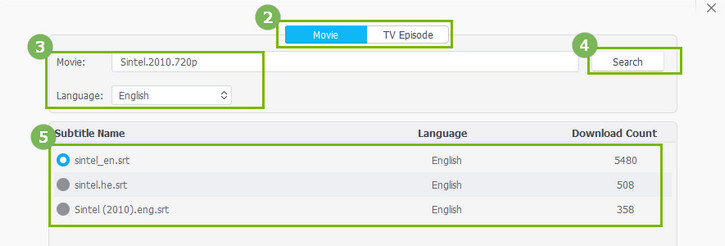
Nice post, it works fine. And I've found another guide on extracting subtitles from DVD as well.
Trả lờiXóa